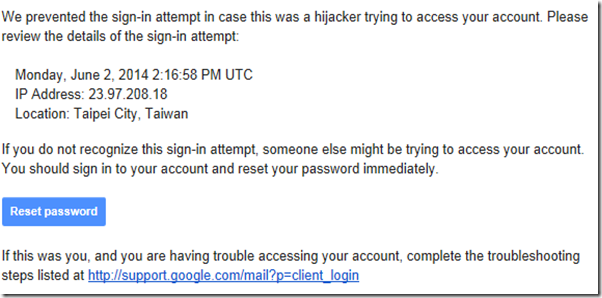One part of the application I’m currently working on, generates reminder mails on certain time intervals. To test this functionality we used a specific Gmail account to connect to. The problem was the moment we deployed it to Windows Azure, the email functionality no longer worked. The problem was that Google was rejecting the authentication request that was coming from Azure. When the application tried to access the Gmail account from a different location(from inside the Azure Data Center), Google noticed this and blocks access.
When we logged in on the Gmail account, there was a warning message saying:
Someone signed in from a location that isn't typical for your account. If it wasn't you, change your password immediately.
We also got an email saying that someone tried to use an application to sign in:
In the email there is a link, providing the necessary instructions to get it working. Using the DisplayUnlockCaptcha did the trick. After doing that, we could successfully log into the Gmail account from inside our Azure Website.